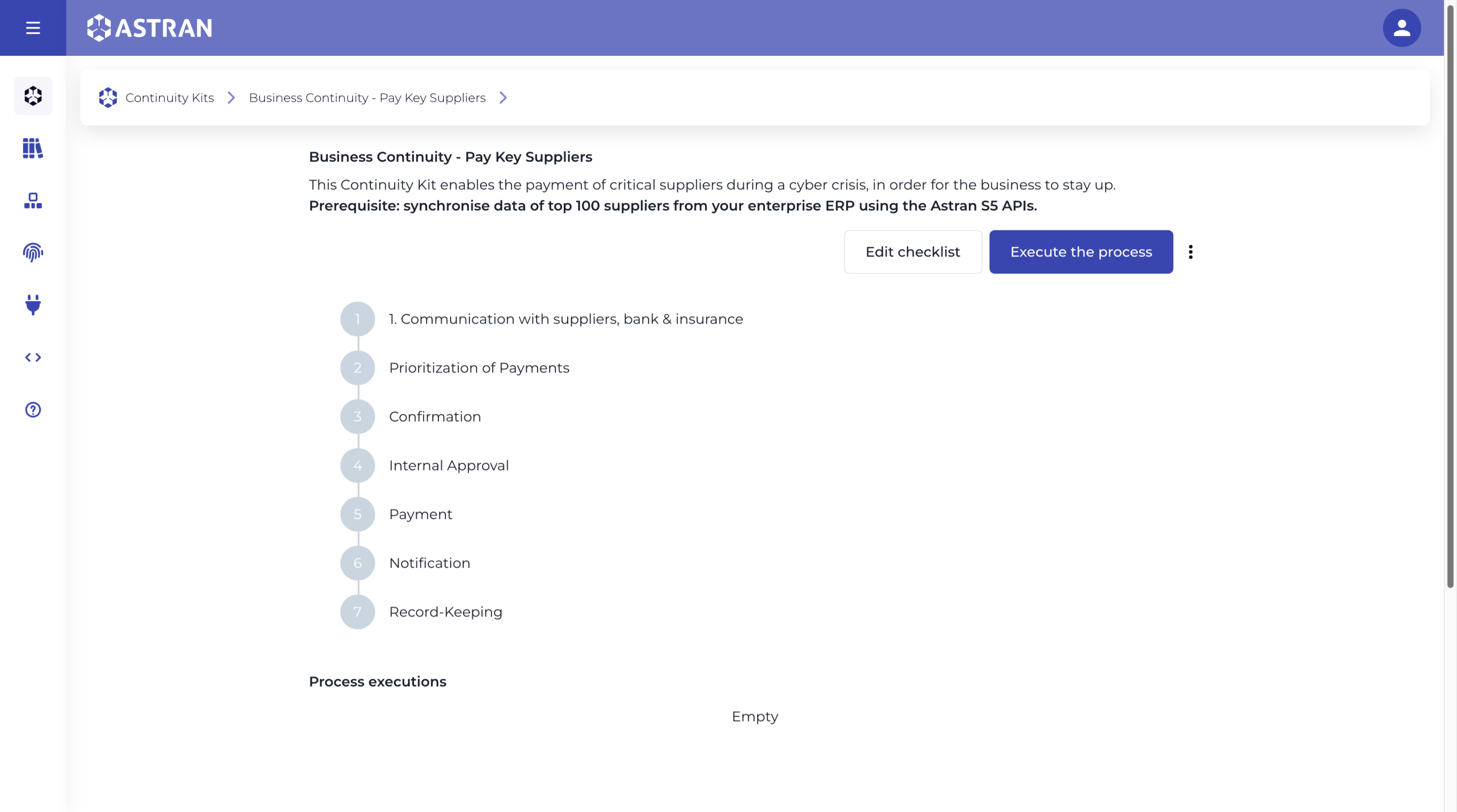Getting started
It's all about Continuity Kits
Continuity kits are containers for your critical business processes. They will help you navigate a cybercrisis and will be available for you at the time you need them most!
Continuity Kits are designed to ensure seamless business operations during a crisis. Each kit combines a checklist with all its necessary data, making the checklist actionable. The data is stored in the Astran backend, making it secured and always available.
Continuity Kits can be Business-Oriented (e.g., Focus on maintaining critical business functions, such as managing cash flow during financial disruptions) or IT-Oriented (e.g., guide the restoration of essential IT infrastructure, like rebuilding Active Directory from backup).
They are here to support any business requirement you may have during a cybercrisis, making your company more resilient.
Hackers and thieves have a plan - do you? With the Astran Continuity Cloud, it's time to make one!
Your first kit
When you connect for the first time, you'll land on the Continuity kits home (which you can access, later on, from the sidebar).
We've curated for you a few kit templates to help you getting started.
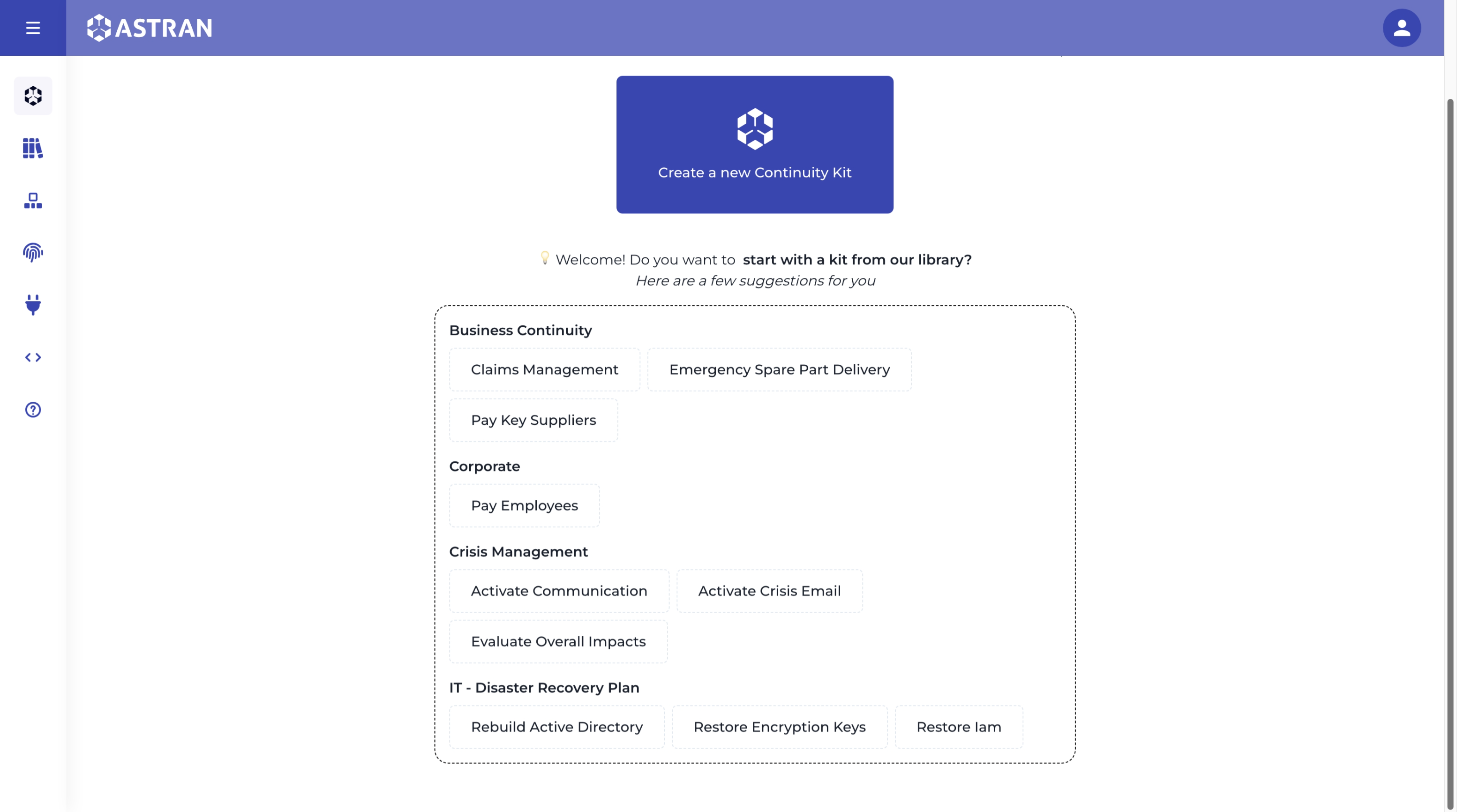
- In the list of available templates (which are recipies that you'll be able to tailor to your needs), click on one of your choice.
For example, choose
Claims management. - A popup will open, showing you the steps of the Checklist in this kit.
Click on
Next
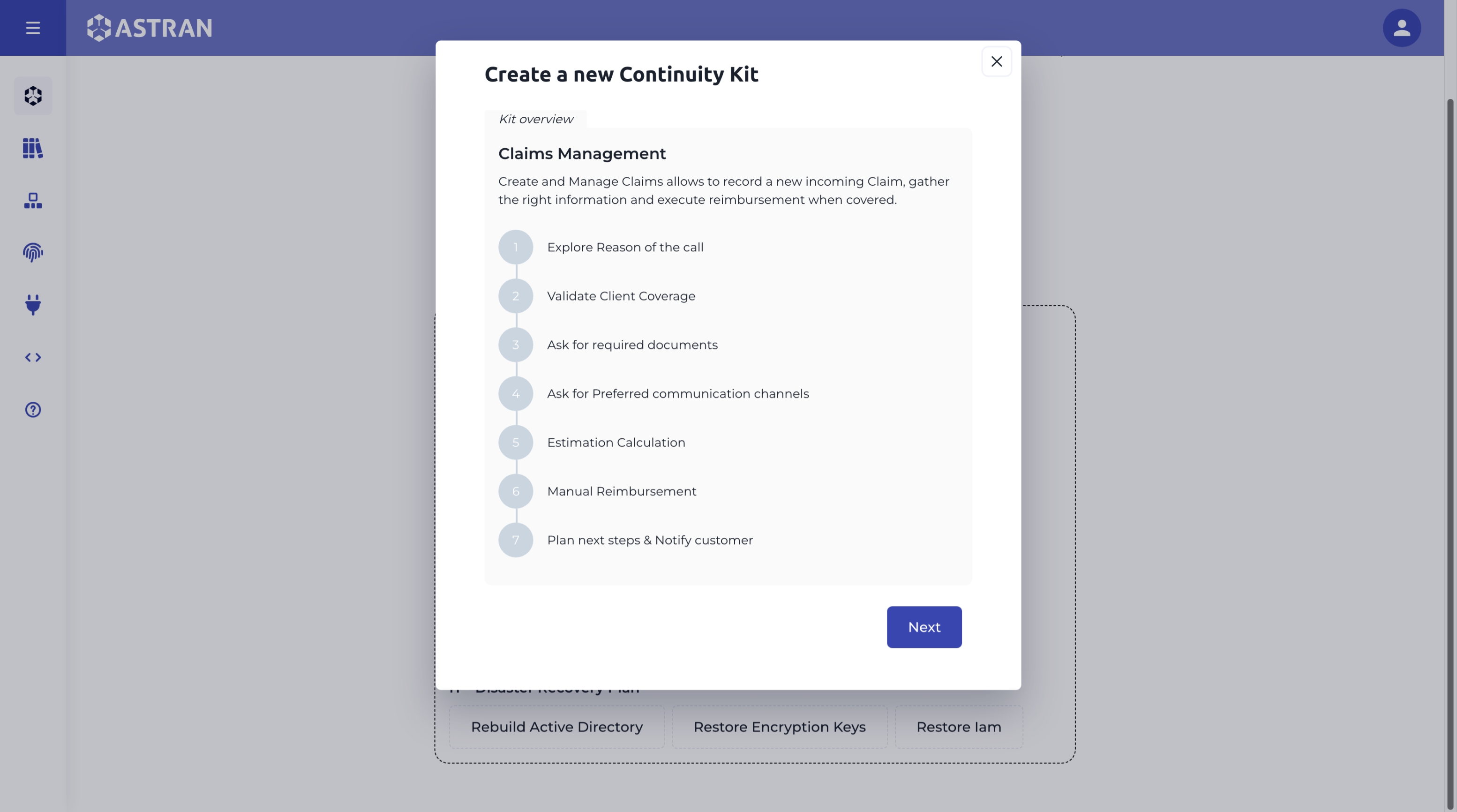
- You can decide to change the name and category of the kit.
The kit name and its category cannot be changed once they are created.

- Click on
Next
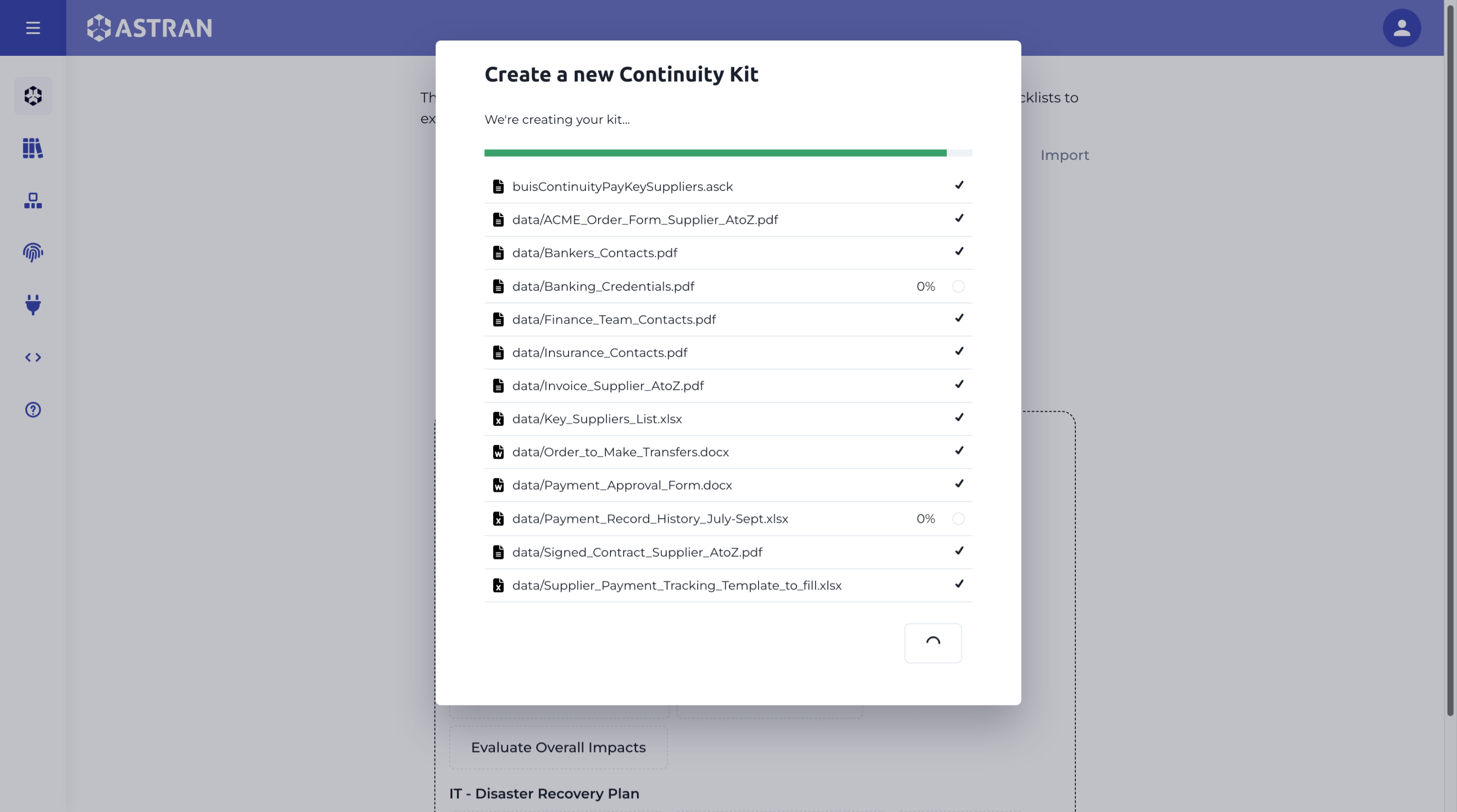
A progress bar will show the advancement of the kit creation
Once created, you can close the modal and you'll be redirected to the
Editmode of the checklist, so you can tailor it to your needs.
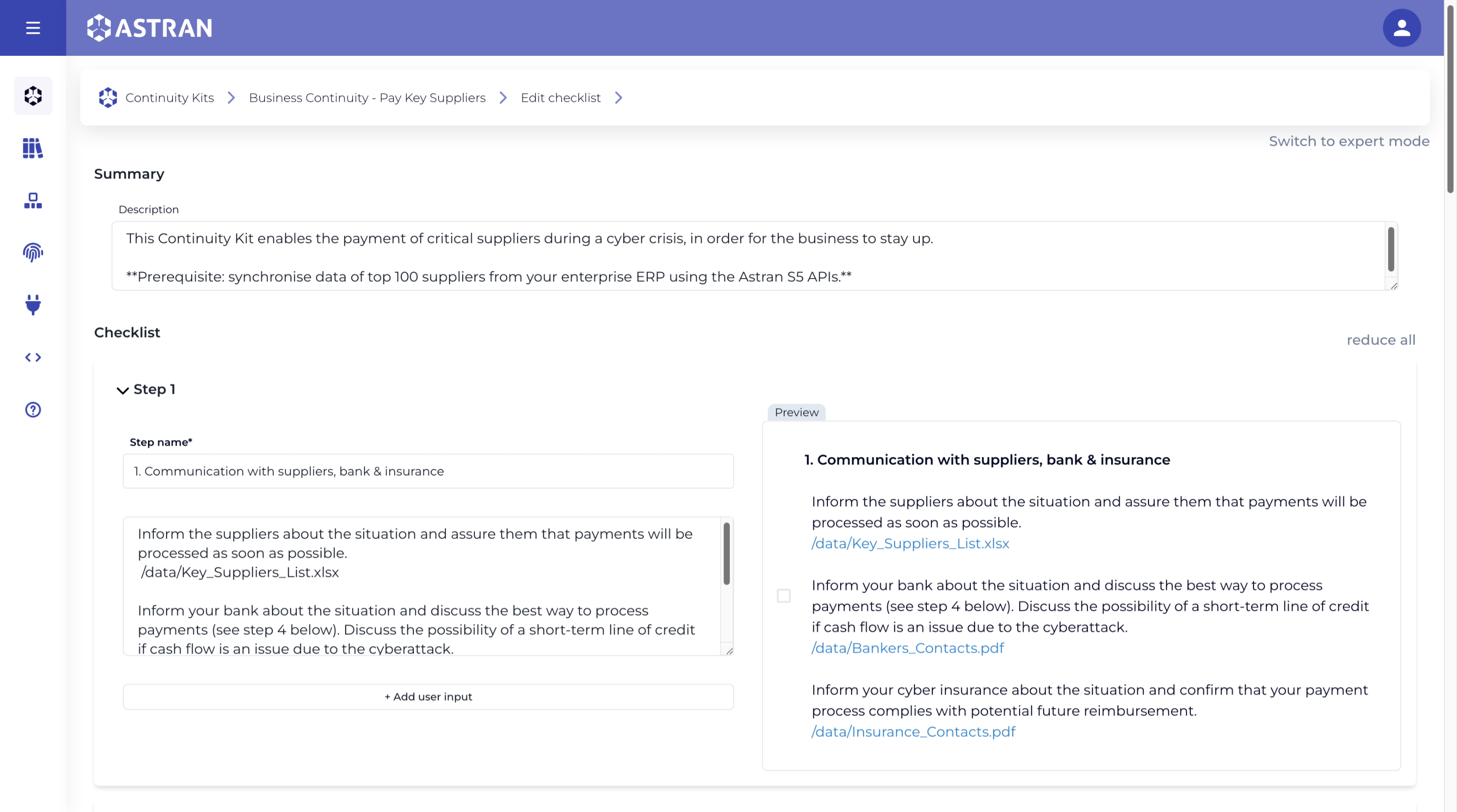
Make the changes you want (more info here)
Click on
Save
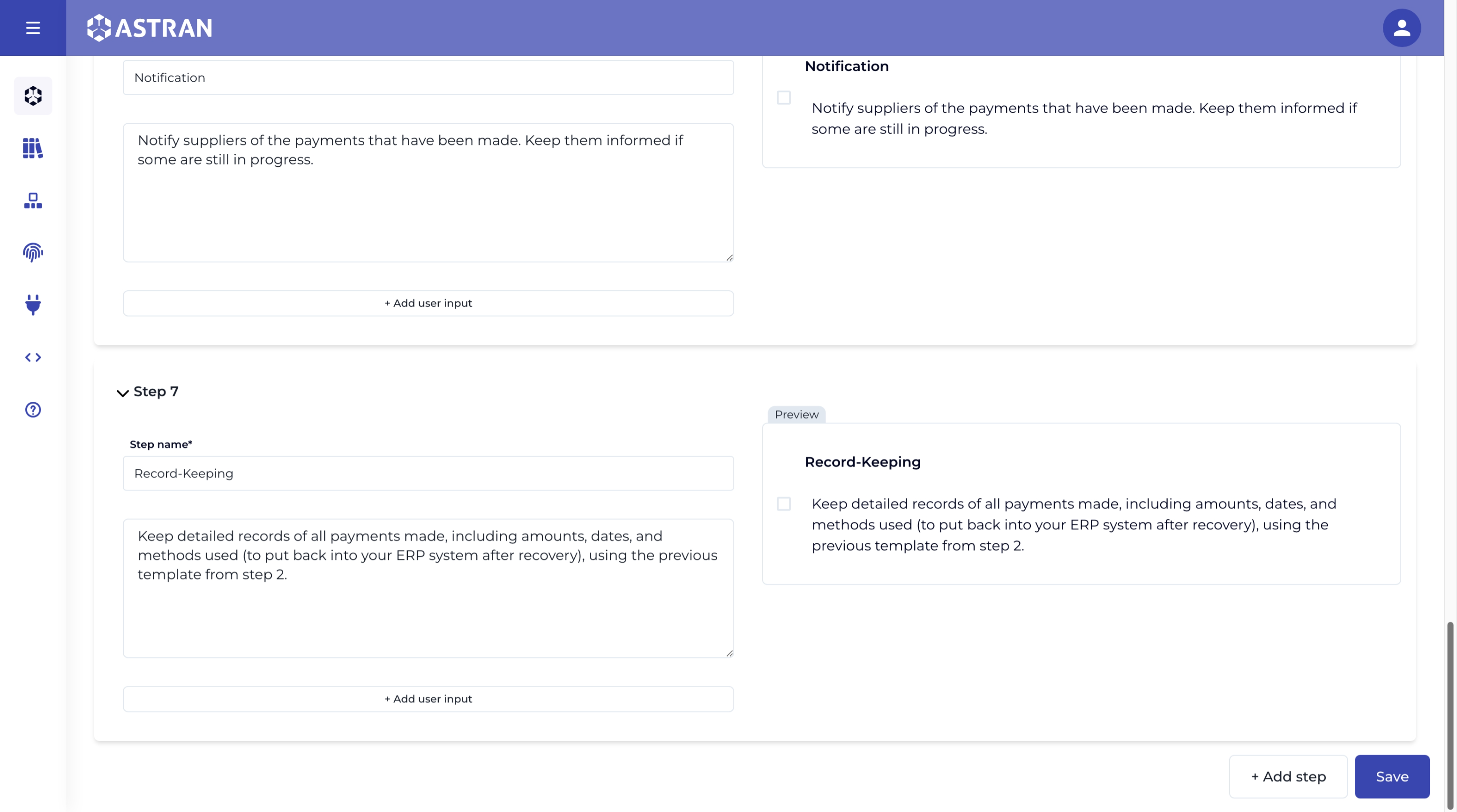
- You'll be redirected to the summary of your newly created Kit.