Policies
Overview
Policies are used to define the actions that can be performed by users or Roles. They specify the permissions and restrictions for accessing resources.
They are designed according to AWS IAM specification - you can check the IAM API documentation.
To see how to create a Role and attach policies in the Continuity Cloud, check the Roles documentation.
Limitations
- Once a Policy is created, you can only edit the Policy document, wich will create a new version of the Policy.
- Policies can have at most 5 versions. When the 5th version is created, you will have to manually delete one of the previous versions to create a new one.
- To delete a Policy, you must first delete all the versions of the Policy that are not in "active" status. The Astran Continuity Cloud Portal can do this orchestration for you when you decide to delete a Policy.
Accessing the policies page
- Click on "Access control" in the left menu
- Click on the "Policies" tab
You will land on the policies page
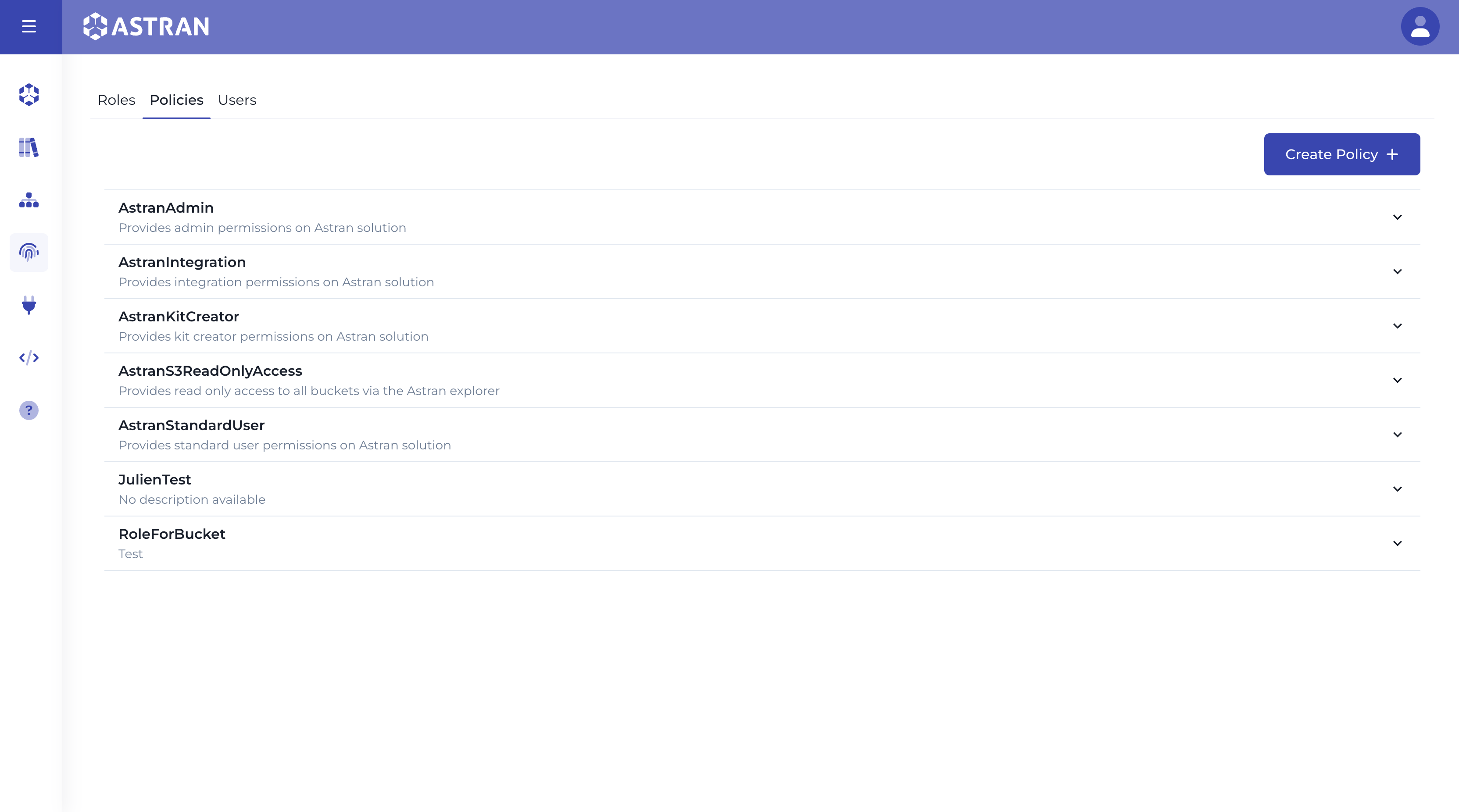
Creating a Policy
Click on the "Create Policy" button in the top left of the page, a modal will appear.
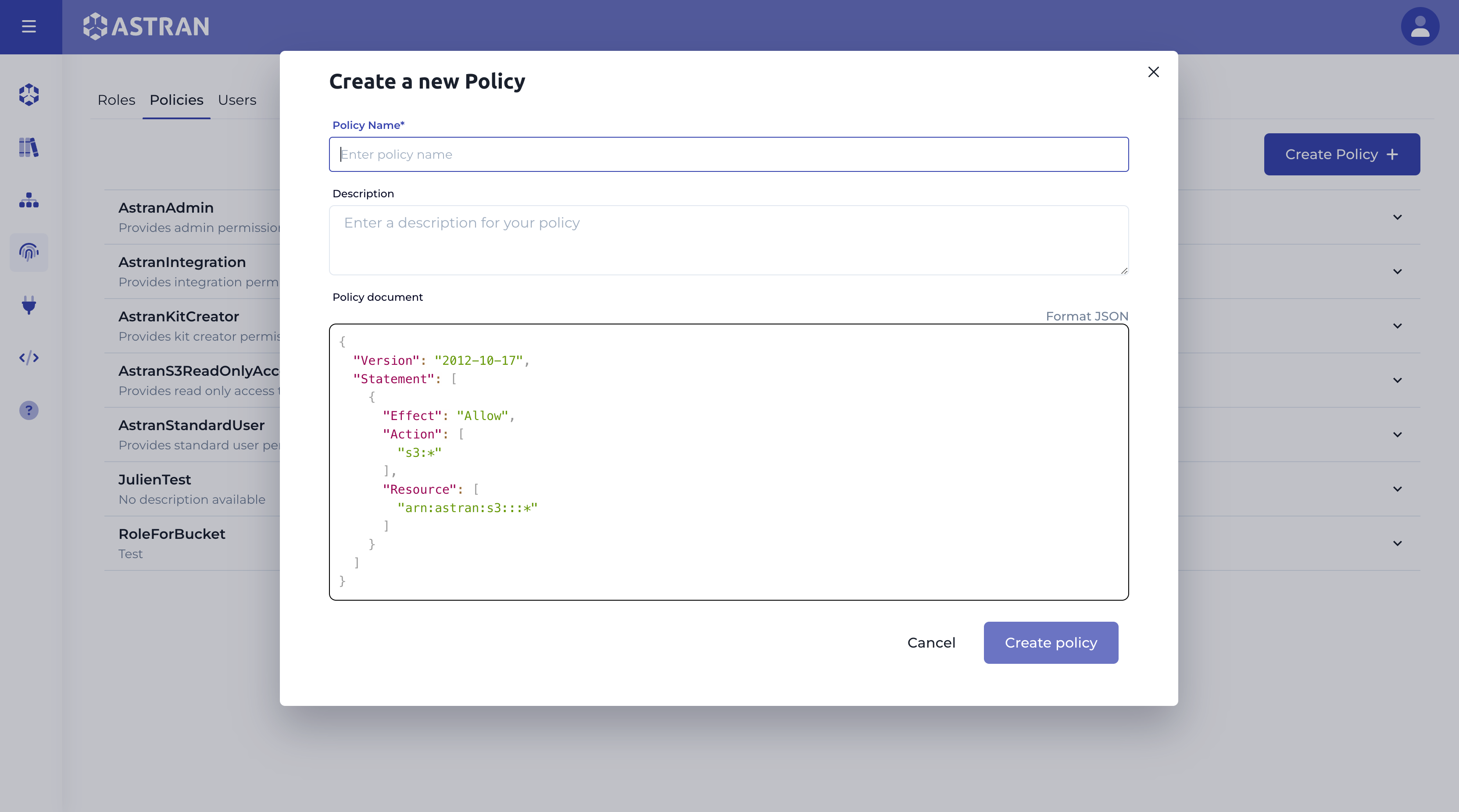
Fill in the "Policy name", "Description", and "Policy document" fields.
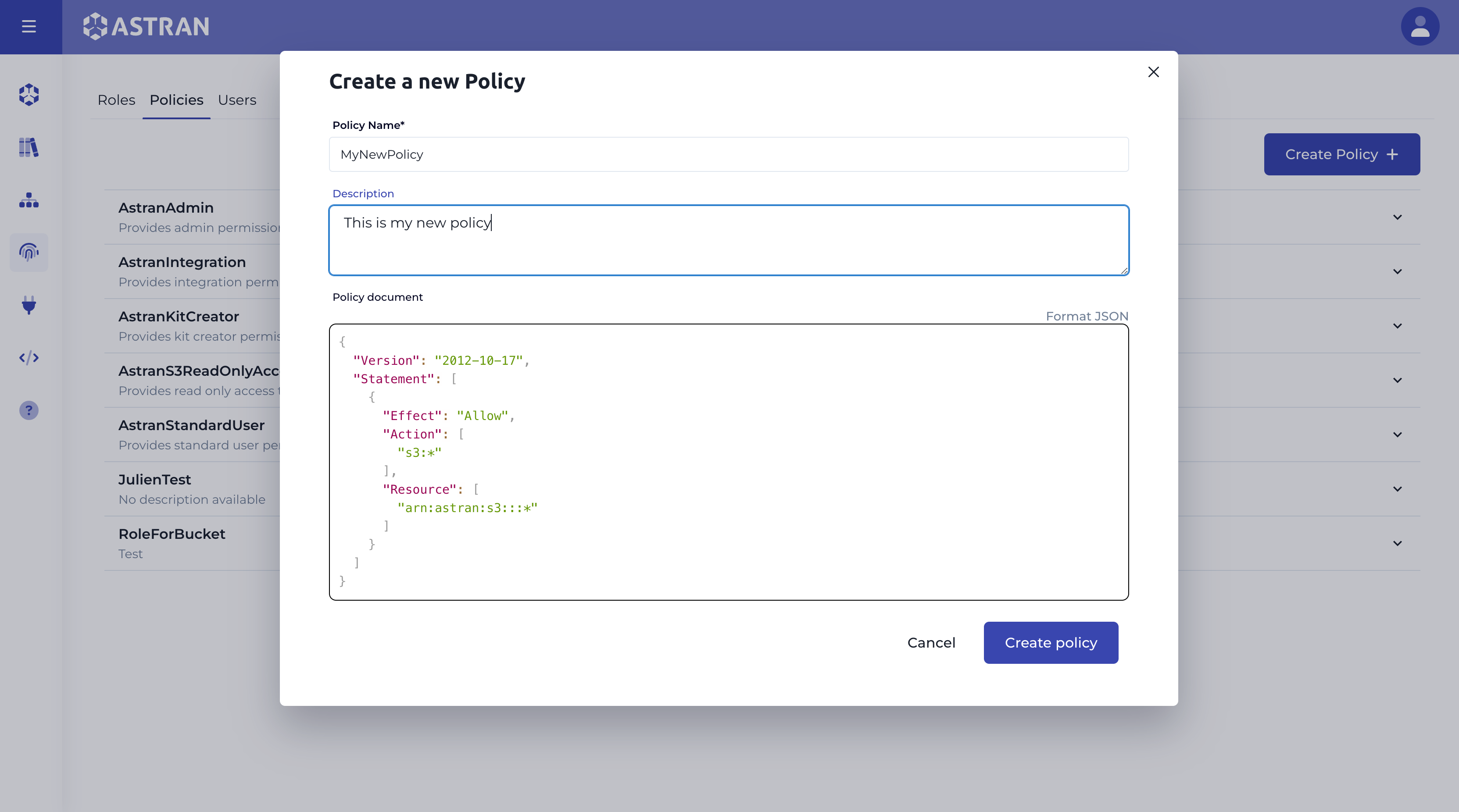
We recommend to regularly format the Policy document using the "Format JSON" button to ensure it is valid.
Click on the "Create" button.
Managing attached Roles
Click on the Policy you want to manage attached Roles.
At the bottom of the Policy details, you will see the list of Roles that the Policy is attached to.
Here you can detach the Role(s) from the Policy or attach it to new ones.
To attach new Roles, click on "Attach to Roles".
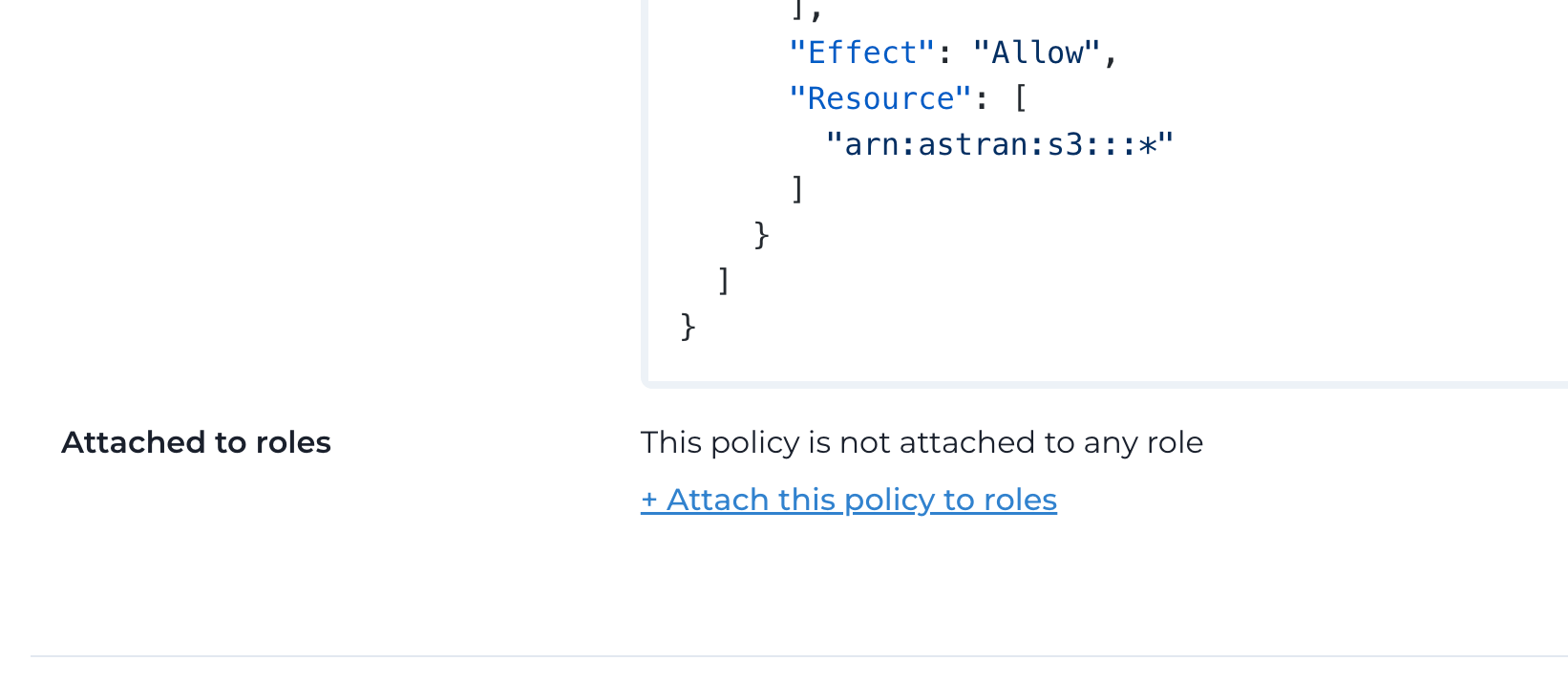
A modal will appear, displaying the list of available Roles. Select the Roles you want to attach the policy to, and click on the "Attach to Roles" button.
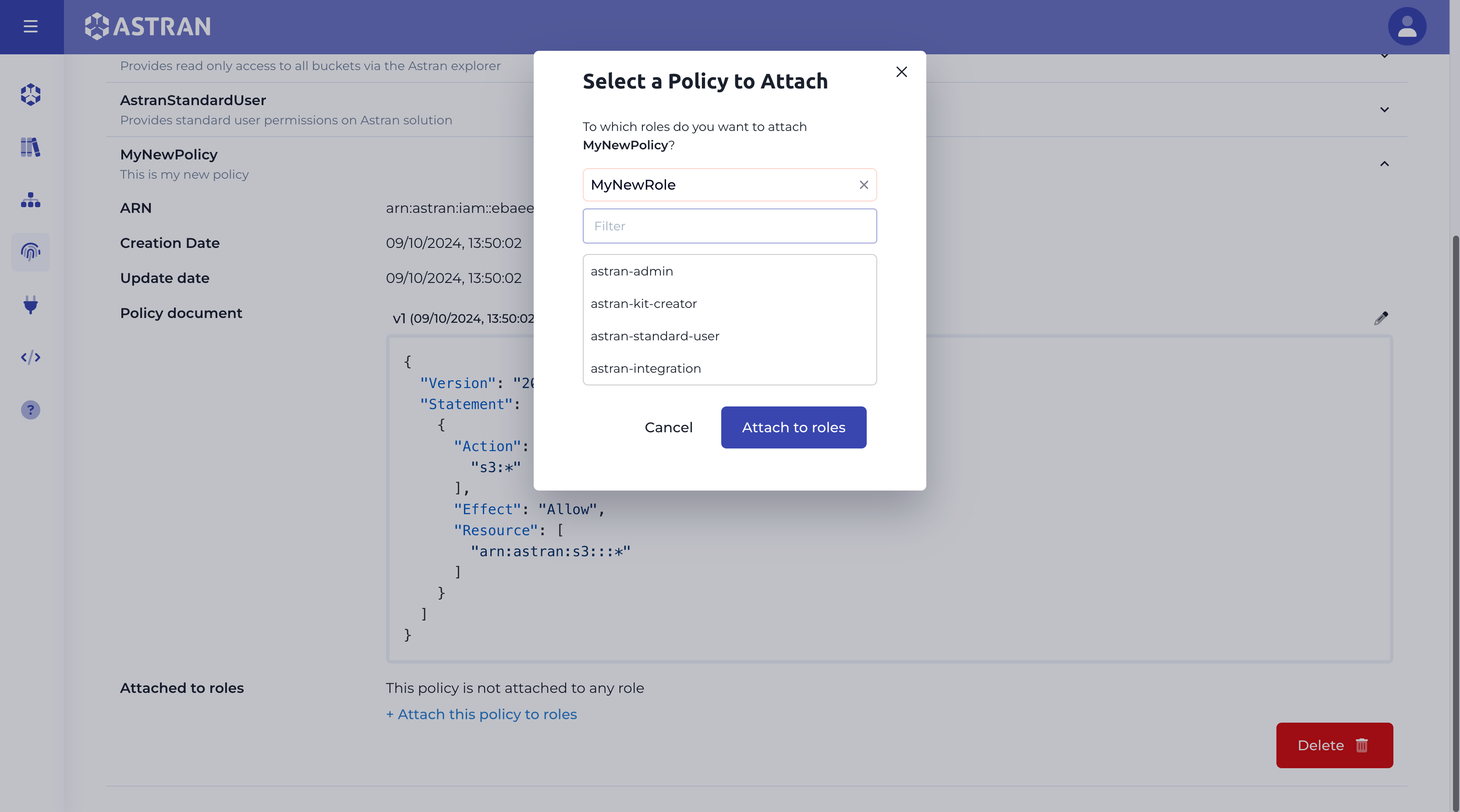
Editing a Policy document (New version)
Select the Policy you want to edit from the Policies list, and select the Policy document version you want to edit.
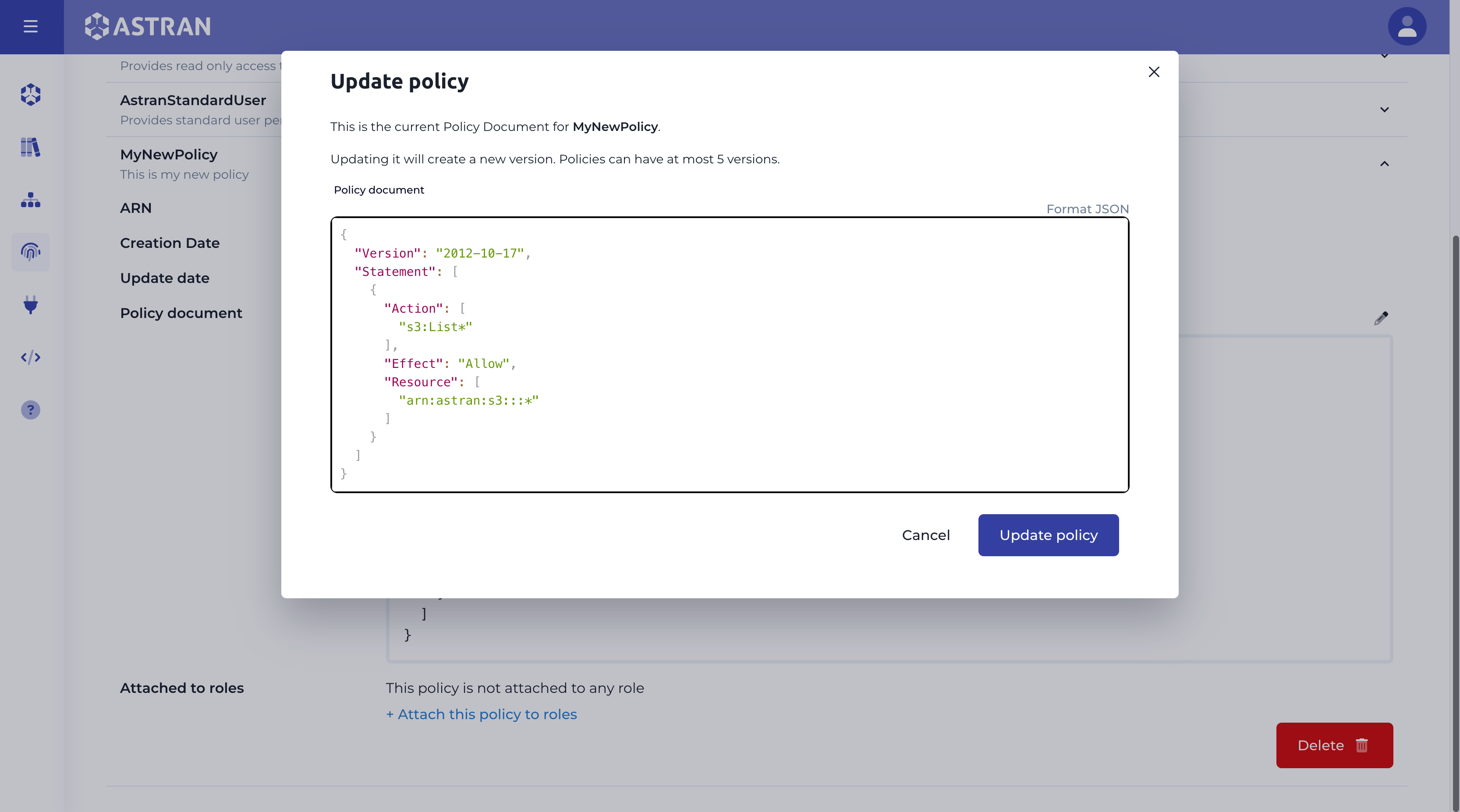
Click on the "Edit" button, next to the Policy document version.
Make the necessary changes to the Policy document.
Click on the "Save changes" button to create a new version of the Policy.
Changing a Policy Version
Click on the Policy version you want to delete and click on the version number of the Policy document.
A modal to manage the Policy version will appear.
On this modal you will be able to select a version of the Policy.
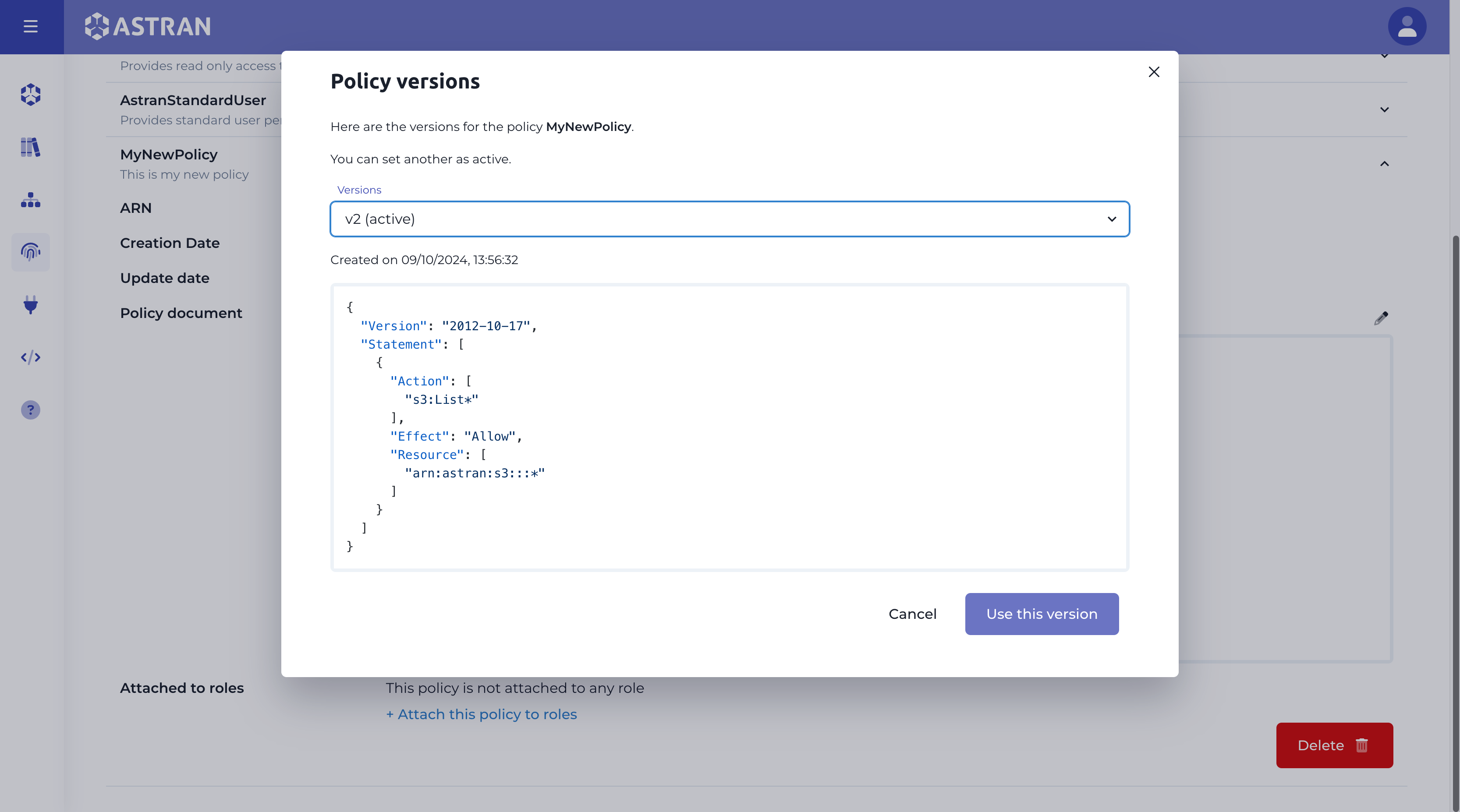
Once you selected the version you want to be active, click on the "Use this policy button"
Deleting a Policy version
You cannot delete the active version of a Policy.
Click on the Policy version you want to delete and click on the version number of the Policy document.
A modal to manage the Policy version will appear.
On this modal you will be able to select a version of the Policy and click on "delete this version" to delete it.
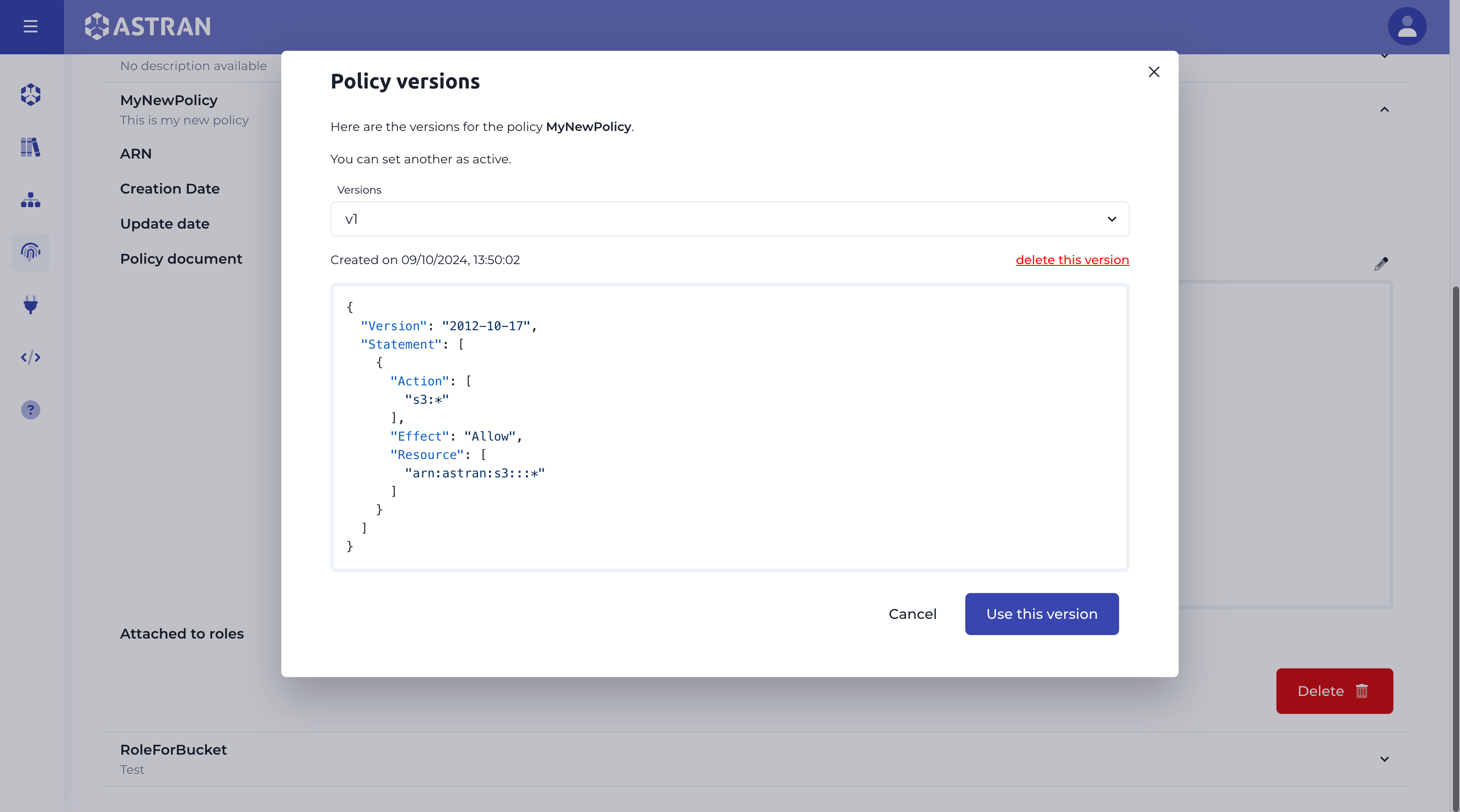
A quick confirmation will appear, asking you to confirm the deletion of the Policy version.
A modal will appear, asking you to confirm the deletion. Note that you cannot delete the active version of the Policy.
Deleting a Policy
Click on the Policy you want to delete and click on the "Delete" button.
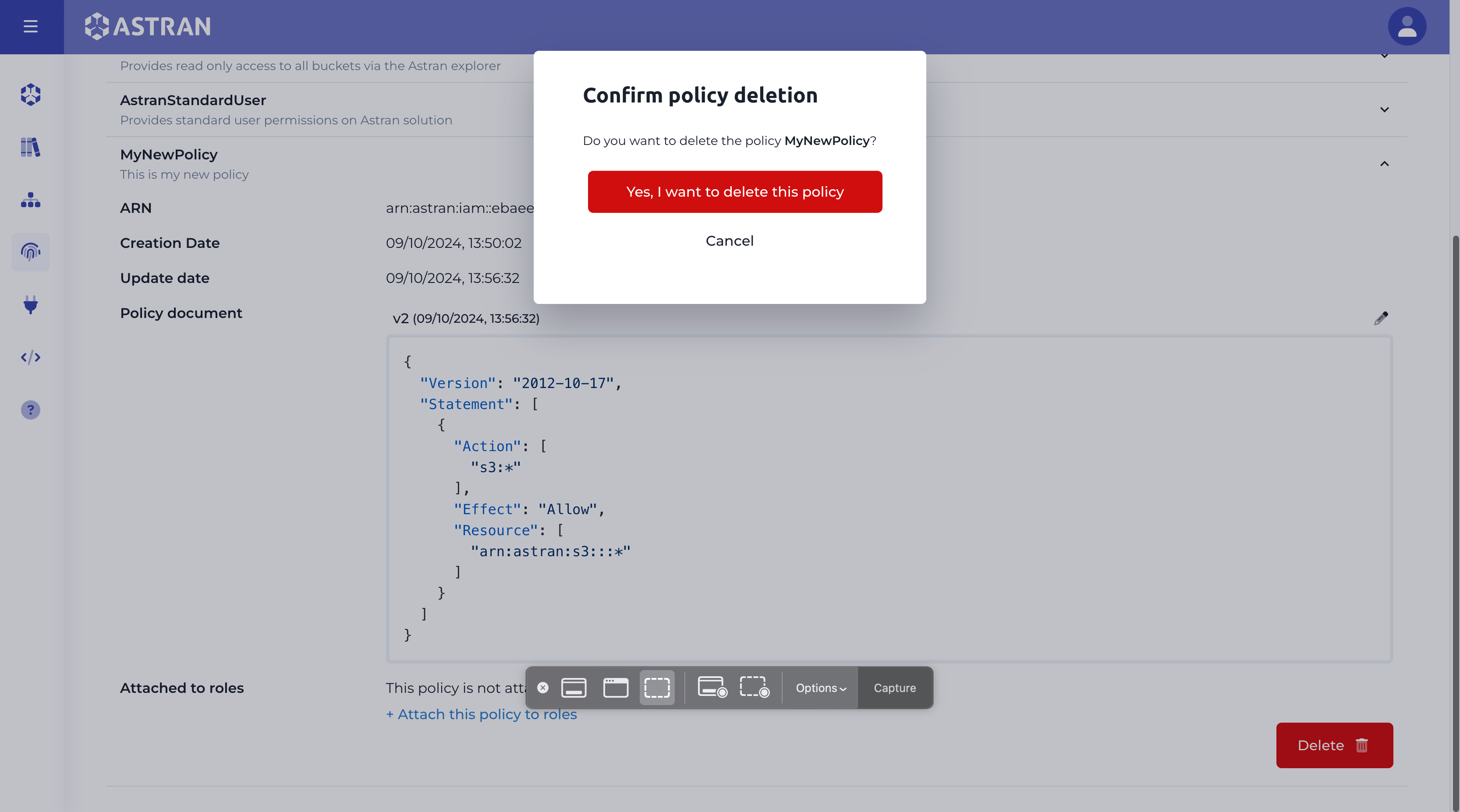
A modal will appear, asking you to confirm the deletion. Note that you cannot delete a Policy that is still attached to any entities.