Generate a new kit with Astrania
Astrania is not yet available for public use.
You can now generate a full kit with Astrania simply by telling Astrania what you want to achieve.
Opening the Astrania Kit creation dialog
First, you need to be on the Continuity Kits page, by clicking the "Continuity Kits" button in the left sidebar menu.
Once you are on the Continuity Kits page, open the Astrania Kit creation dialog by clicking the "Generate with Astrania" dropdown button in the top right corner of the page, then click "Generate a new Kit".
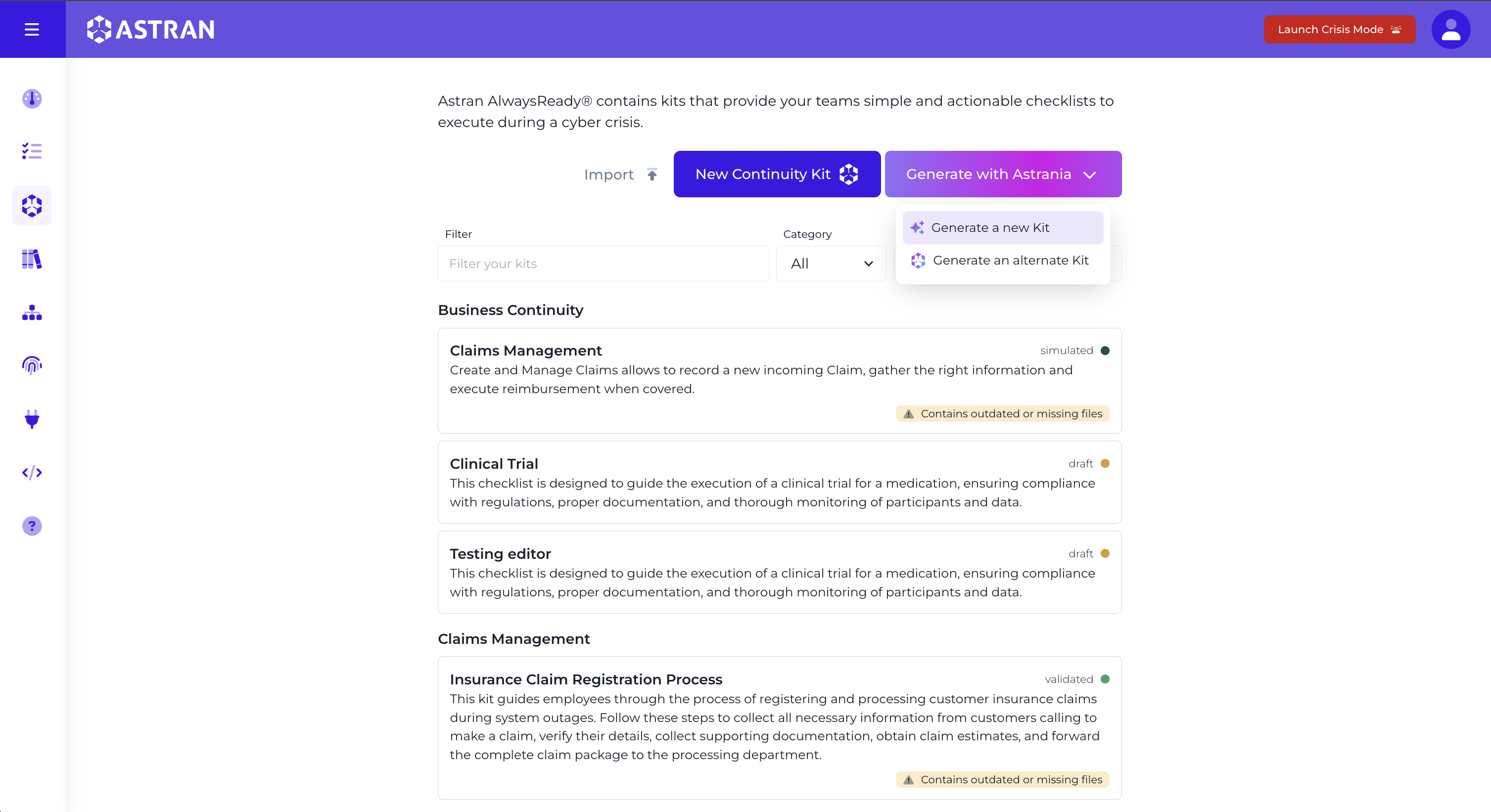
You should now see the Astrania Kit creation form.
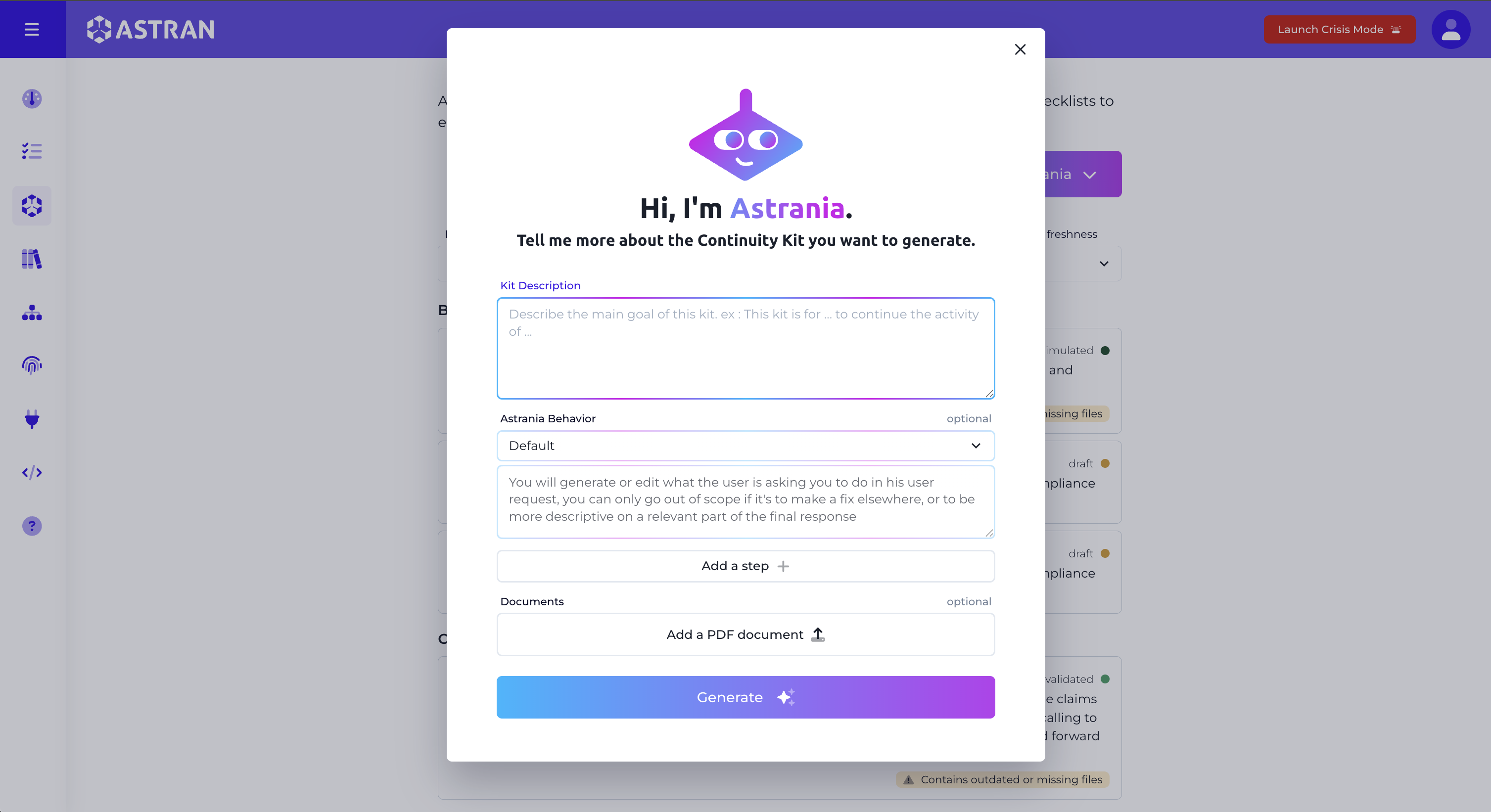
Understanding the kit creation form
The Kit creation form is composed of 4 main sections :
1. Kit description
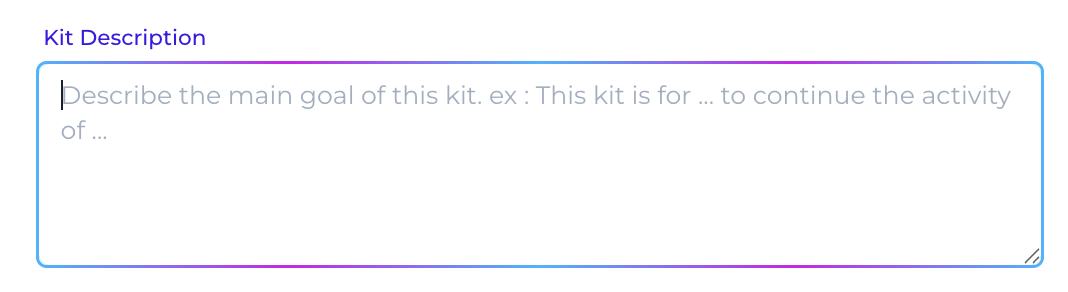
In this Textarea, you can describe the kit you want to create, providing as much context to Astrania as possible.
A good example would be:
I need a Kit for my finance team, that will allow them to continue working in case of an emergency.
My Company is [...], and we use [...] as internal tools.
The finance team is using [...] on a daily basis, and you should propose alternatives to these tools in the Kit you will generate.
Try to avoid vague descriptions, and provide as much context as possible to Astrania. The following example would give a very generic kit, that might not match your needs.
I need a Kit for my finance team.
Here Astrania has very little context to work with, and will generate something very generic that might not match your needs.
2. Astrania behavior
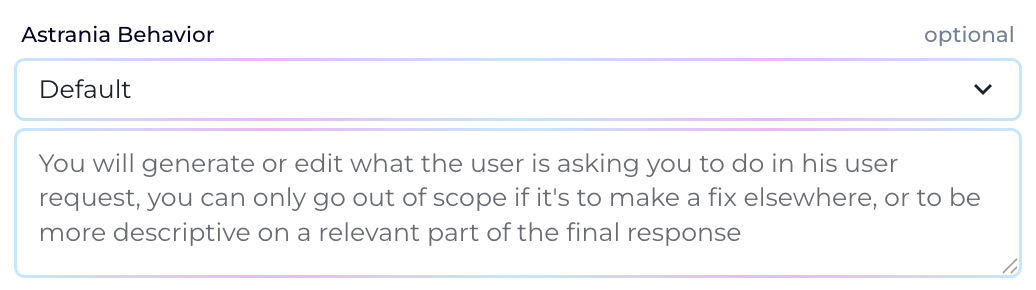
In this section, you can describe the behavior of Astrania, by giving her some instructions.
Astrania will use the "Default" behavior by default, but you can choose to use the "Strict" behavior if you want to be more specific about the kit you want to generate, or the "Creative" behavior if you want to give more freedom to Astrania to generate a kit that might have some innovative or unexpected solutions.
You can see the behavior description below the select input.
By selecting the "Manual" behavior, the textarea will be enabled, and you will be able to set your own behavior description that Astrania will follow to generate the kit.
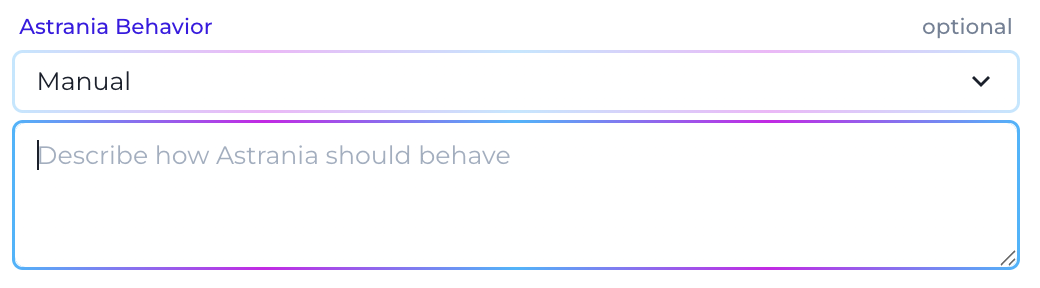
3. Kit steps
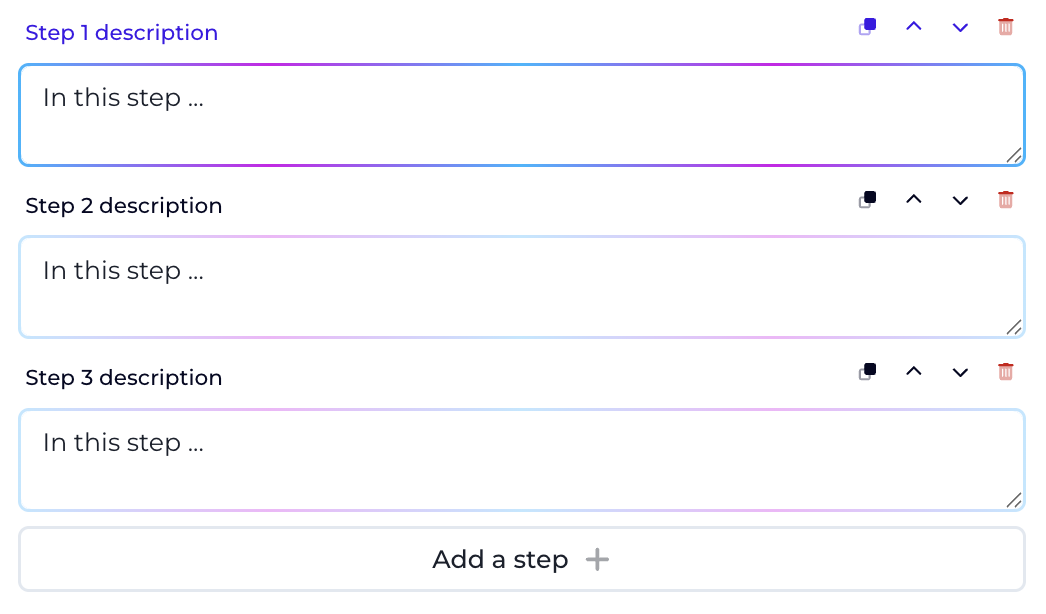
In this section, you can describe each steps of the kit you want to create.
You can add as many steps as you want using the "Add step" button, you can move them, delete them and duplicate each step description.
Here again, try to me as descriptive as possible for each step.
4. Kit documents
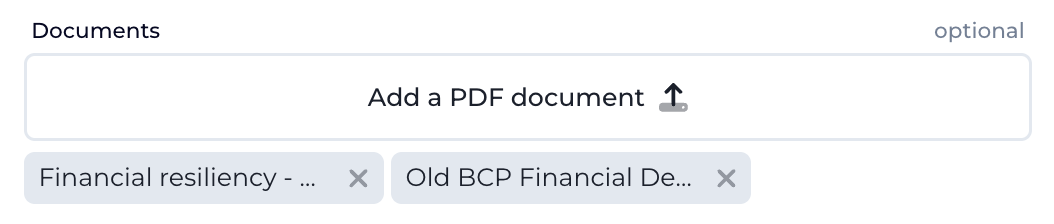
If you have any documents that would help Astrania to generate the kit, you can add them in this section.
The total number of pages that Astrania can handle is limited to 100 pages, and a maximum of 32 GB of documents in a single generation.
Your PDFs can contain images, tables, and other graphical elements, Astrania will still be able to understand and read them, however Astrania will not be able to incorporate the images in the Kit, nor create a images or diagrams in the Kit.
Generate the kit
Once you have filled the form, you can click on the "Generate" button to generate the kit.
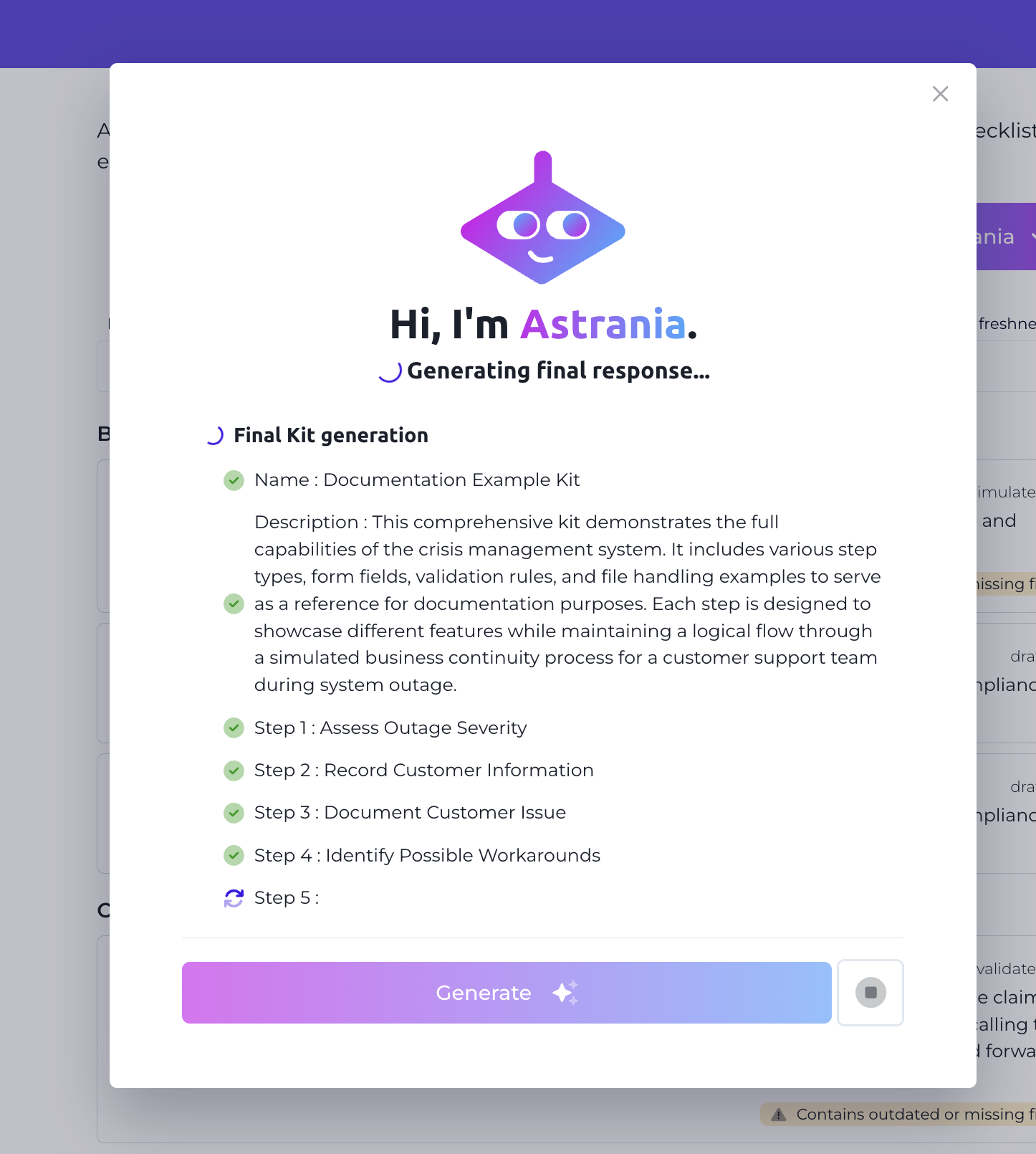
Astrania will then start the process of generation, that will adapt to the complexity of the kit you asked her to generate.
If Astrania estimates that the kit is not very complex, Astrania will generate it directly.
However, if Astrania thinks that the kit is complex, Astrania will use a multi-step geneartion process, by first organizing her thoughts using Chain of Thought, then generating a first version of the kit as a draft, and iterate on it to geneate the final kit.
The generation process can take one to a few minutes, depending on the complexity.
After each kits generation, Astrania will redirect you to your brand new kit.