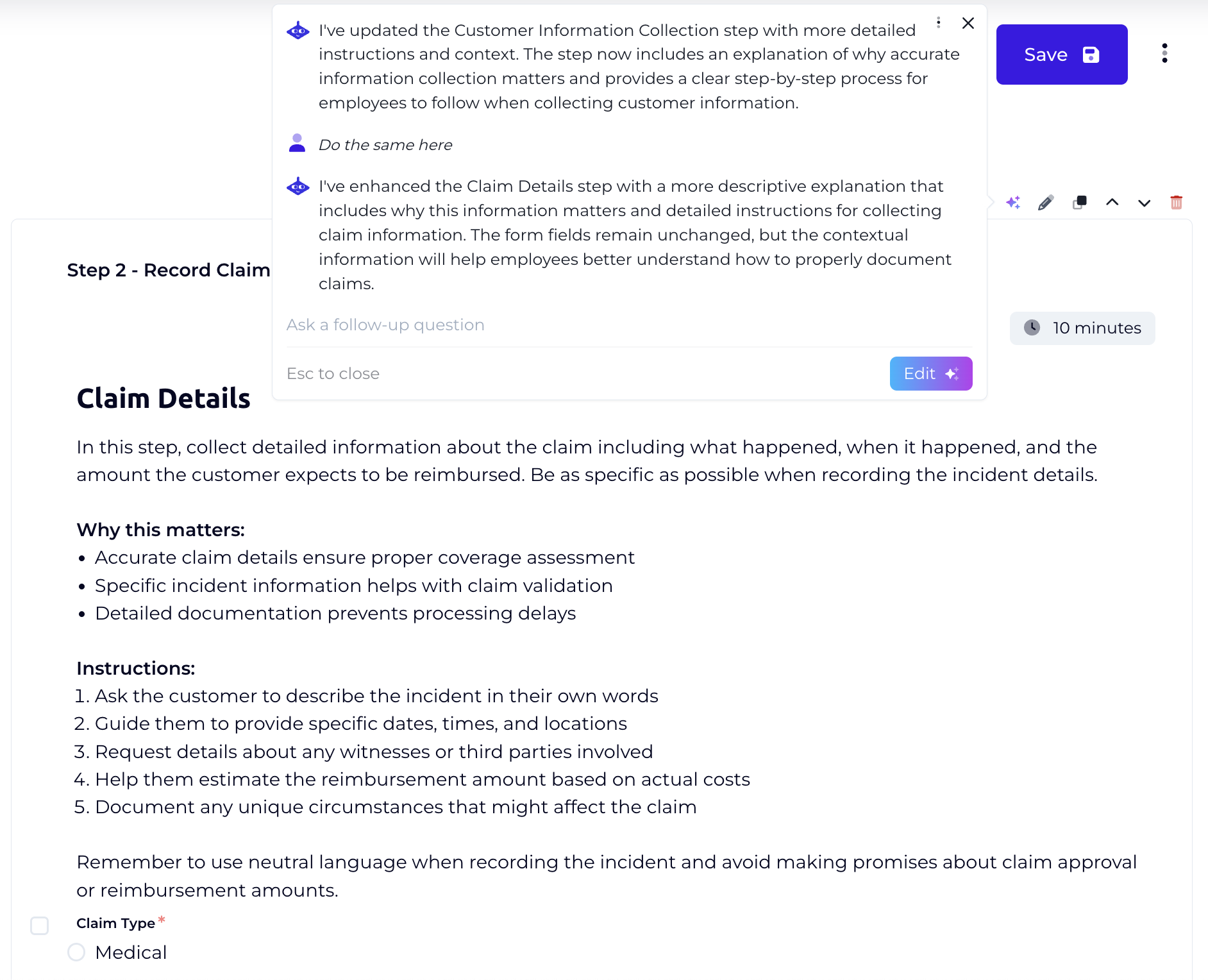Edit a Checklist Step
Astrania is not yet available for public use.
If you want to create a new Checklist Step, you should use the Checklist Step Creator.
When you edit a step, Astrania takes into account the whole checklist to make the most relevant decisions.
Open the Checklist Step edit floating window
To open the Checklist Step edit floating window, you must be on the Checklist Edition page.
Once you are on the Kit Edition page, locate the step actions menu at the top right of a step edition block. In the menu, you should see the icon to open the floating window.
![]()
You should now see the Checklist Step edit floating window opened.
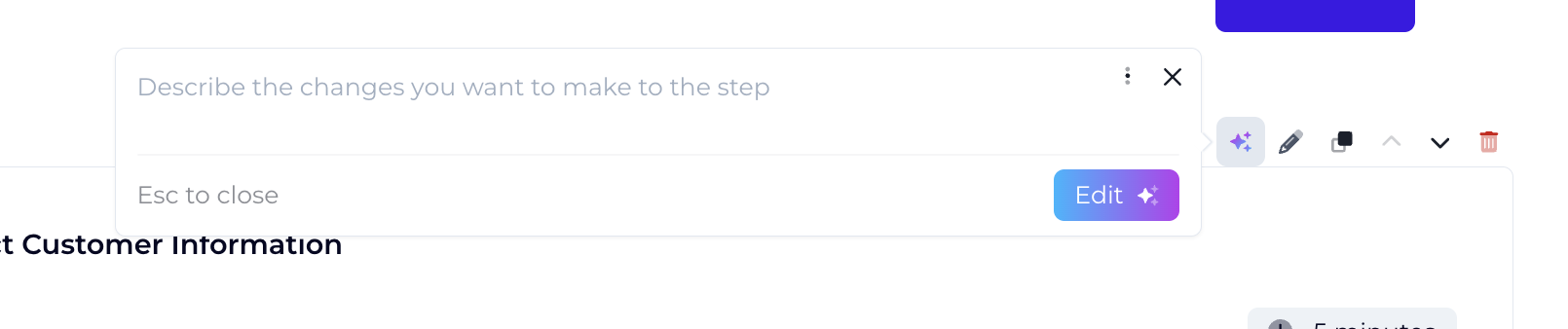
Edit the Checklist Step
Once the floating window is opened, you can type instructions to edit the Checklist Step.
Here, unlike Kit Edition or Kit Generation, you can be very exhaustive in describing the edits you want to apply to this step.
Usage example
Let's say we have a kit and we just want steps 1 and 2 to be more descriptive.
We can open the floating window for step 1 and describe the edits we want to apply to this step.
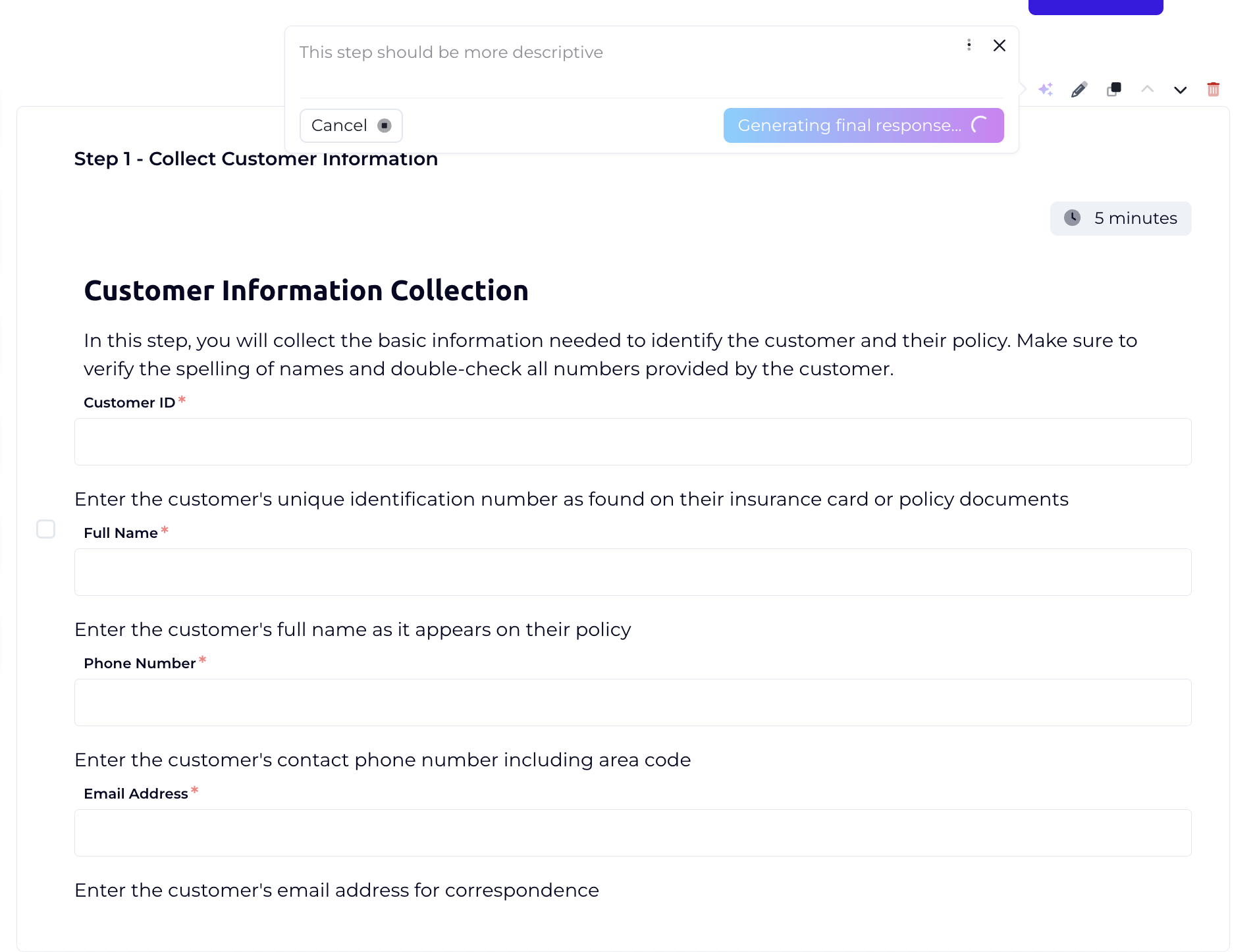
When the changes are applied, Astrania will provide feedback on the applied changes and edit the step accordingly.
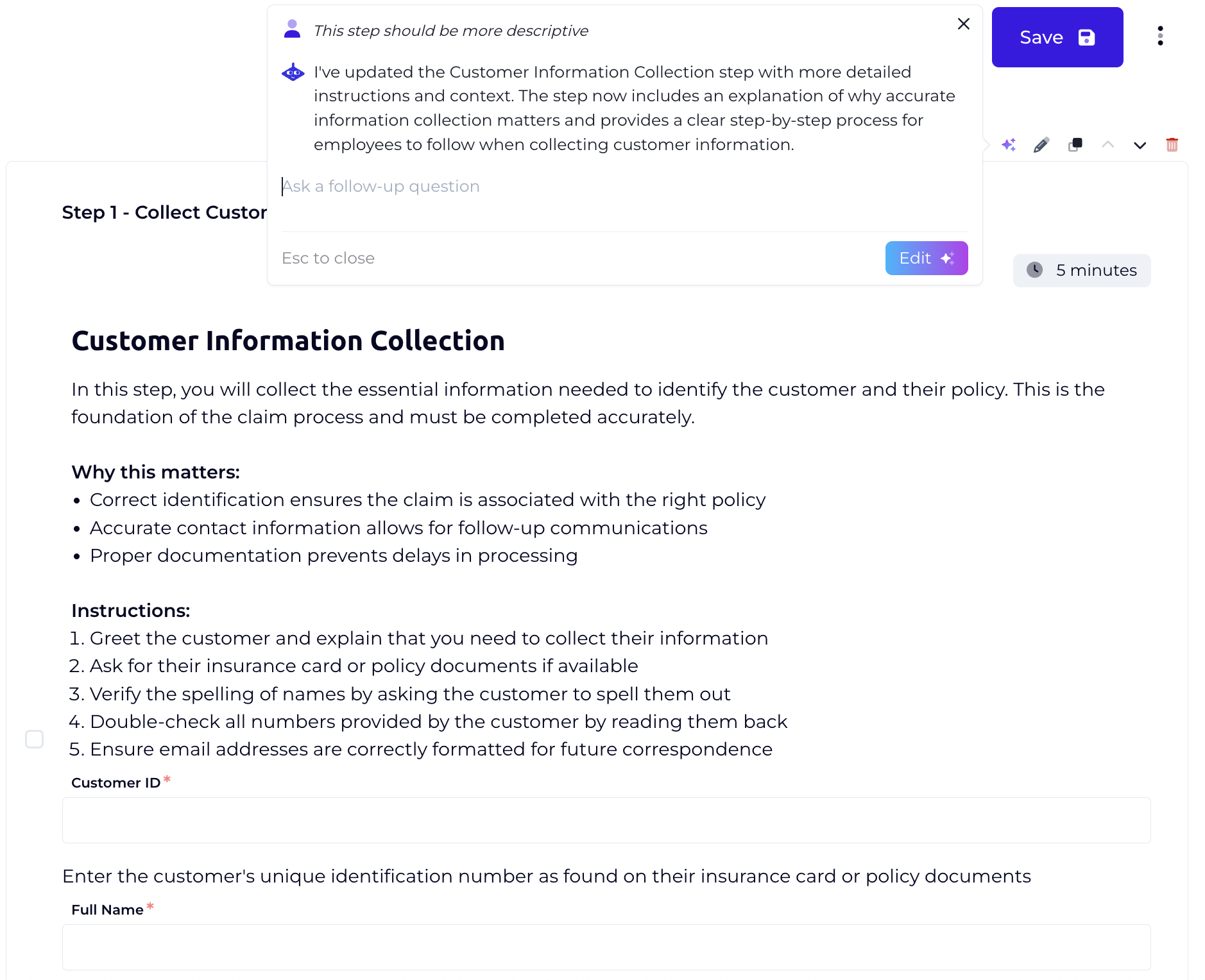
You can now do the same for step 2 by opening its floating window and instructing Astrania to apply the same changes.